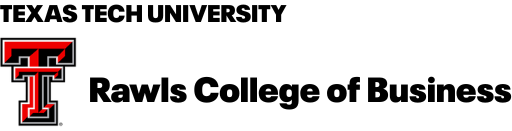CARMA Zoom Resources
Pre-Event Zoom Testing
Recorded Test Session
It is important for you to perform two tests of your Zoom set up before the start of your event hosted by the CARMA Virtual Global Classroom. The first test you perform any time that is convenient for you. The main purpose of this recorded test session is to confirm that you are able to receive and send audio and video information. This test involves the use of a website provided by Zoom. To complete this test, access the video recording “Joining & Configuring Audio & Video” and follow instructions provided by Zoom.
Live Test Session
It is also important that you complete a live test session scheduled specifically for your event that will be hosted by the CARMA Virtual Global Classroom. This live test should take only a few minutes, and will help ensure that you have knowledge of key steps involved in the use of Zoom for your CARMA event. To complete this test follow the instructions below:
- Attend one of live test sessions scheduled for your Short Course using information provided on the CARMA Zoom Resources webpage. This test session should last less than 5 minutes. On this page you will find the Test Session meeting ID and password (note this is different from your Short Course meeting ID and password you will use for the actual course).
- To enter the Test Session, use your Test Session meeting ID and password to enter the Test Session virtual classroom with your camera and microphone activated.
- As you attempt to enter your Test Session classroom, you will be temporarily placed in a waiting room before being admitted by the CARMA Host.
- Once you are in the Test Session classroom, extend a verbal greeting to CARMA host and also send a chat message using the chat function.
- When requested by the CARMA Host, share your computer screen using the Screen Share box at the lower center of your screen. Once this is done and after a request from the Host, stop sharing your screen sharing.
- Next the Host will demonstrate their screen sharing capability.
- Next the Host will send you an invitation to join the Zoom breakout room
- In the pop-up notification box that will appear, click join and enter the breakout room
a. While in the breakout room, follow instructions from the host for using the audio/video/chatbox and screen sharing functions
b. When instructed by the host, return to your main meeting - Ask any remaining questions to the CARMA host using audio/video/chatbox
- Leave the testing room